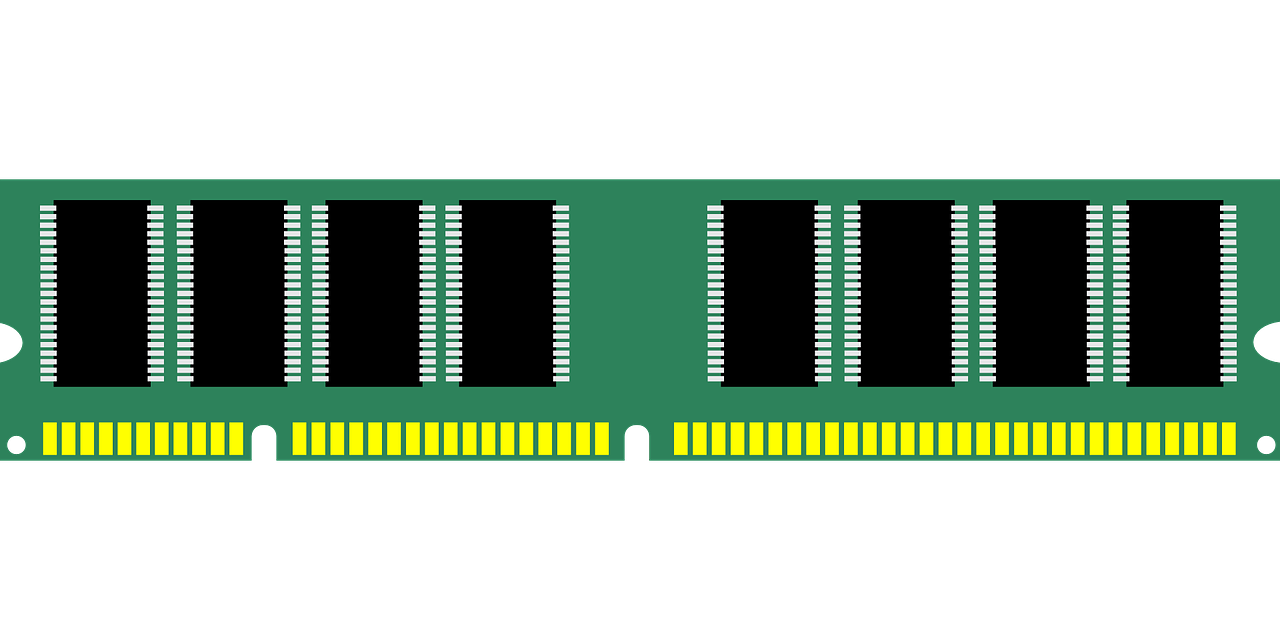Introduction
Ever sit down at your computer, not doing much, and notice it’s running surprisingly warm? You’re not alone. Many people wonder, Why is my cpu temp so high at idle? It’s concerning because high temperatures can affect your computer’s performance and lifespan.
Let’s break down why this happens and what you can do to fix it, so your PC stays cool. Identifying the reasons behind high idle temperatures is the first step to solving the problem.
why is my cpu temp so high at idle?
Before diving into the causes, let’s clarify “idle” in computer terms. It means your CPU isn’t handling heavy tasks. However, even when you’re not actively using programs, background processes are still running.
A healthy idle CPU temperature typically falls between 30-40°C. If your CPU is running hotter than that, it’s time to investigate. Understanding “why is my CPU temp so high at idle” starts with knowing what’s normal.

Common Reasons Your CPU Is Running Hot at Idle
Several factors can cause high CPU temperatures even when your computer isn’t under load. Let’s explore the main culprits:
1. Background Processes Consuming CPU Power
Even when your computer seems idle, background tasks like antivirus scans, cloud syncing, and automatic updates can use CPU resources and generate heat.
2. Poor Cooling System
- Inefficient or faulty CPU coolers
- Poor airflow inside the case
- Clogged fans reducing cooling efficiency
These cooling issues can cause your CPU to struggle with heat management.
3. Dust Buildup in the System
Dust acts like an insulating layer, trapping heat inside your computer. If your PC hasn’t been cleaned in a while, dust accumulation could be causing overheating.
4. Dried-Out or Poorly Applied Thermal Paste
Thermal paste ensures efficient heat transfer between your CPU and its cooler. If it’s old, dried out, or incorrectly applied, your CPU may overheat.
5. High Room Temperature
If your computer is placed in a hot environment, it will naturally run hotter. Proper ventilation and cooling in the room can help maintain optimal CPU temperatures.
6. Overclocking Settings
Even if you’re not actively overclocking, previous overclocking settings may still be affecting your CPU. These settings push the processor harder, leading to higher idle temperatures.
7. Malware or Heavy Software Usage
Malware or hidden background software can drain CPU resources, causing unnecessary heat buildup. Running regular security scans can help identify and remove malicious programs.
8. Faulty Temperature Sensors
In rare cases, temperature sensors may be malfunctioning, displaying incorrect readings. Cross-checking with multiple monitoring tools can help confirm the accuracy of temperature readings.
How to Check Your CPU’s Temperature
You can monitor your CPU temperature using various tools:
- HWMonitor – Displays detailed hardware information, including CPU temperatures.
- Core Temp – A lightweight tool for monitoring CPU temperatures.
- Windows Task Manager – The Performance tab provides basic CPU usage information.
- BIOS/UEFI Settings – Your computer’s BIOS/UEFI can show CPU temperature readings.
How to Lower Your CPU Temperature at Idle
If your CPU is running too hot at idle, try these simple fixes:
1. Clean Your Computer
- Use compressed air to remove dust from fans and vents.
- Regular cleaning (every 3-6 months) prevents dust buildup.
2. Improve Your Cooling System
- Ensure your CPU cooler is functioning properly.
- Consider adding extra fans to improve airflow.
- If necessary, upgrade to a better cooling solution.
3. Reapply Thermal Paste
- If your thermal paste is old or dried out, replace it for better heat transfer.
4. Manage Background Processes
- Disable unnecessary programs running in the background.
- Prevent automatic updates from running when you don’t need them.
5. Optimize Software & Security
- Keep your software and drivers updated.
- Scan for malware and viruses to remove harmful programs.
6. Adjust Overclocking Settings
- If you previously overclocked your CPU, consider resetting to default settings.
7. Keep Your Room Cool
- Place your computer in a well-ventilated area.
- Avoid direct sunlight or placing your PC near heat sources.
Quick FAQs
1. What’s a Normal Idle CPU Temperature?
A normal idle temperature ranges between 30-40°C. Anything higher may indicate a problem.
2. Can Background Processes Cause High CPU Temperatures?
Yes, tasks like antivirus scans and cloud syncing can increase CPU usage and heat.
3. How Often Should I Clean My Computer?
A good rule of thumb is every 3-6 months to prevent dust buildup.
4. Is Liquid Cooling Better Than Air Cooling?
Liquid cooling can be more effective for extreme performance, but a high-quality air cooler is sufficient for most users.
5. Can Malware Cause High CPU Temperatures?
Absolutely! Some malware strains consume CPU resources, leading to overheating.
Conclusion
Understanding “why is my CPU temp so high at idle” is crucial for maintaining a healthy, efficient computer. By identifying the cause and applying the right fixes—like cleaning, improving cooling, and optimizing software—you can keep your CPU running at safe temperatures.
Taking proper care of your PC ensures better performance and a longer lifespan. Stay on top of maintenance, and your computer will thank you!