Introduction
Have you ever noticed your CPU running faster than usual and wondered, Why is my CPU overclocking itself? It might feel strange to see your computer’s performance spiking unexpectedly, but don’t worry – there are logical reasons for this behaviour. This article will explain CPU overclocking, why it sometimes happens automatically, and how to manage it effectively. By the end, you’ll have all the knowledge to handle overclocking like a pro.
Your CPU may overclock itself due to built-in features like Turbo Boost or Precision Boost. These automatically increase speed for demanding tasks, improving performance. BIOS settings, software, or heat management issues can also trigger this behaviour.
This article will explain CPU overclocking, why it sometimes happens automatically, and how to manage it effectively. By the end, you’ll have all the knowledge to handle overclocking like a pro.
Why Is My CPU Overclocking Itself?
CPU overclocking is increasing a processor’s clock speed beyond its factory settings. This means the CPU performs more operations per second, boosting its performance. People often overclock manually to enhance gaming or productivity tasks. However, some CPUs can overclock themselves automatically.
Modern CPUs are built with dynamic performance adjustment in mind. Features like Intel’s Turbo Boost and AMD’s Precision Boost enable processors to push themselves temporarily when higher performance is needed. Overclocking allows your computer to handle demanding tasks efficiently, but it can come with risks if not properly managed. To fully understand why your CPU might overclock itself, let’s delve deeper into the technical side of this process.
How Does Overclocking Work?
To understand overclocking, knowing how clock speed affects performance is essential. A CPU’s clock speed, measured in GHz, determines how many cycles it can complete per second. By increasing this speed, your CPU can execute more instructions faster. While this can provide noticeable performance improvements, it also requires more power and generates more heat.
Built-in safeguards, such as thermal throttling, are designed to prevent overheating during overclocking. However, consistently pushing your CPU to its limits without adequate cooling can cause long-term issues. Understanding the reasons behind automatic overclocking is crucial for maintaining your system’s health.
Why Your CPU Might Be Overclocking Itself
Automatic Overclocking Features
Most modern CPUs are designed with built-in overclocking features. Intel Turbo Boost and AMD Precision Boost dynamically adjust clock speeds based on workload demands. For instance, if you’re editing a video or running a game, the CPU might boost itself to handle the extra load efficiently. These features are enabled by default and work seamlessly without requiring user intervention.
BIOS/UEFI Settings
Your motherboard’s BIOS or UEFI firmware might have overclocking enabled by default. These settings allow your CPU to operate at higher speeds under specific conditions. While manufacturers include these settings for convenience, they can sometimes lead to unexpected overclocking. Navigating BIOS settings can feel intimidating for beginners, but understanding the options available can give you better control over your system’s performance.
Motherboard Profiles
Many high-performance motherboards come with preconfigured profiles optimised for gaming or productivity. These profiles may automatically enable overclocking without requiring any manual adjustments. While this can enhance performance, you must check these settings if you notice your CPU frequently overclocking itself.
Third-Party Software
If you’ve installed software like MSI Afterburner, Intel Extreme Tuning Utility, or AMD Ryzen Master, these programs may be tweaking your CPU settings in the background. These tools are powerful for manual overclocking but can sometimes conflict with default settings, leading to unexpected behaviour.
Hardware-Triggered Overclocking
Sometimes, your CPU boosts its speed when specific applications demand high performance. This is part of the processor’s design to ensure smooth operation during resource-intensive tasks. For example, video editing software or modern games may automatically trigger these boosts.
Potential Risks of Automatic Overclocking
While automatic overclocking can enhance performance, it’s not without risks:
Increased Heat: Overclocking generates more heat, which can strain your cooling system. If not appropriately managed, excessive heat can damage hardware.
Shortened Lifespan: Consistently running at higher speeds may reduce your CPU’s and other components’ longevity. Components designed for regular use at standard clock speeds might wear out faster when consistently overclocked.
Stability Issues: Automatic overclocking can sometimes cause crashes, freezes, or system instability. This is especially true if the overclocking exceeds the capabilities of your cooling system.
Maintaining proper cooling and monitoring your system’s performance is essential to mitigate these risks.
How to Check If Your CPU Is Overclocking Itself

To determine whether your CPU is overclocking itself, you can use monitoring tools such as:
CPU-Z: Provides detailed information about your CPU, including current clock speeds.
HWMonitor: Monitors temperatures, voltages, and clock speeds.
Task Manager (Windows): Displays real-time CPU performance under the “Performance” tab.
Signs of overclocking include fluctuating clock speeds, unusually high temperatures, and inconsistent performance. If your system’s performance seems erratic, checking these tools can help identify the root cause.
How to Stop Unwanted CPU Overclocking
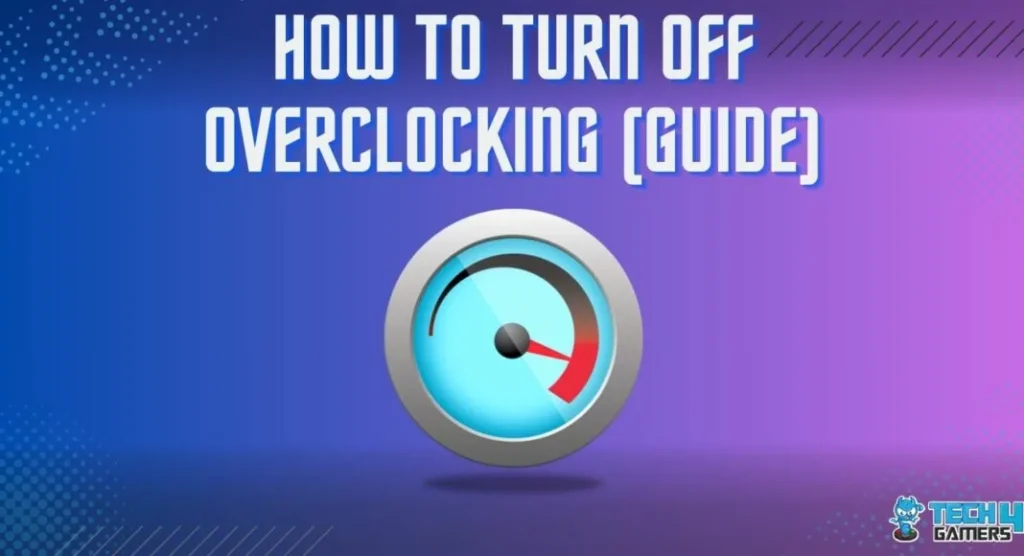
If you prefer your CPU to run at its default speeds, here’s what you can do:
Adjust BIOS/UEFI Settings: Access your motherboard’s firmware and turn off overclocking options like XMP profiles or advanced performance boosts. Doing so will allow your CPU to operate at its intended base clock speed.
Uninstall Third-Party Software: Remove any overclocking utilities that may alter your CPU settings. These programs often come with automatic configurations that can override default settings.
Update Drivers: Ensure your system drivers, especially chipset and CPU drivers, are up to date. Outdated drivers can cause performance issues and trigger unnecessary overclocking.
Improve Cooling: High temperatures can sometimes trigger automatic overclocking. Ensure your system has proper ventilation and apply quality thermal paste to your CPU. Investing in a high-quality cooling system can prevent overheating and maintain stable performance.
Check Power Settings: Your operating system’s power plan might include performance optimisations that enable overclocking. Switching to a balanced or power-saving mode can prevent unnecessary boosts.
Advanced Tips for Managing Overclocking
If you’re comfortable exploring advanced settings, here are some additional tips:
Manual Overclocking: Instead of relying on automatic settings, you can manually configure your CPU’s clock speed and voltage in the BIOS. This allows for greater control and stability.
Stress Testing: After adjusting settings, use tools like Prime95 or Cinebench to test your system’s stability. Stress testing ensures that your CPU can handle workloads without crashing.
Thermal Monitoring: Install temperature monitoring software to monitor your CPU’s heat levels. Programs like HWInfo or SpeedFan provide real-time temperature data and alerts.
When Overclocking Isn’t a Problem
In many cases, automatic overclocking is perfectly safe and beneficial. Processors like Intel Core i7 or AMD Ryzen 7 are designed to handle these boosts efficiently. However, monitoring your system’s performance and temperatures ensures it’s operating within safe limits.
Overclocking can unlock a CPU’s full potential for power users, providing faster performance for gaming, video editing, and other demanding tasks. As long as you have adequate cooling and understand the limits of your hardware, overclocking can be a valuable tool.
FAQs
1. Can I disable Intel Turbo Boost or AMD Precision Boost?
Yes, you can turn off these features through your BIOS/UEFI settings if you want your CPU to run at a constant speed.
2. Will automatic overclocking damage my CPU?
Not usually. Modern CPUs are designed to handle short bursts of overclocking safely. However, consistent overclocking without proper cooling can cause long-term damage.
3. How do I know if my CPU is overclocked?
You can use tools like CPU-Z or HWMonitor to check your CPU’s current clock speed and compare it to the base clock speed listed on its specification sheet.
4. Is manual overclocking better than automatic?
Manual overclocking provides greater control and, if done correctly, can be more stable. However, it requires more technical knowledge and monitoring. Automatic overclocking is more manageable but might not offer the same optimisation level.
Conclusion
Understanding why your CPU is overclocking can help you manage your system’s performance and longevity. Automatic overclocking is often safe and efficient, driven by features like Intel Turbo Boost or AMD Precision Boost. However, monitoring and controlling these boosts ensures your CPU operates smoothly without risks. Stay proactive with monitoring tools, maintain good cooling, and tweak your settings as needed for a well-performing system.
By taking these steps, you can enjoy the benefits of overclocking while avoiding potential downsides. Whether you are a casual user or a tech enthusiast, understanding your CPU’s behaviour is key to maximising its performance and lifespan.




