Introduction
Unlocking your processor’s full potential begins with learning how to overclock CPU in Gigabyte B650 UD AC BIOS. This affordable yet capable motherboard offers excellent overclocking features for AMD Ryzen 7000 series processors. Whether you’re chasing higher frame rates in games or faster rendering times, mastering your BIOS settings can deliver impressive performance gains.
In this comprehensive guide, we’ll walk through every step of how to overclock CPU in Gigabyte B650 UD AC BIOS, from basic voltage adjustments to advanced precision boost tuning. You’ll learn safe parameters, stability testing methods, and cooling considerations to maximize your system’s capabilities.
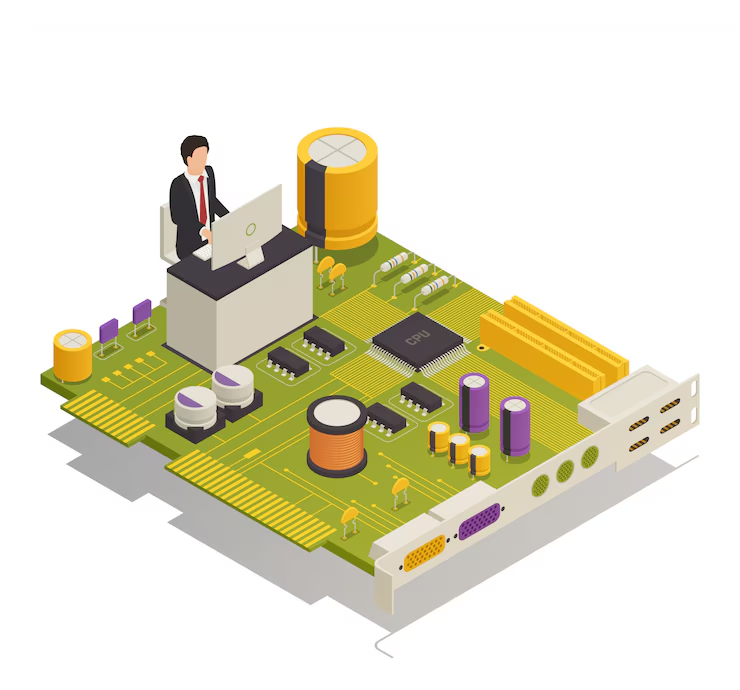
Pre-Overclocking Checklist
Before tweaking your Gigabyte B650 UD AC BIOS, ensure you have:
- Adequate Cooling
- Air: Noctua NH-D15 or equivalent
- Liquid: 240mm+ AIO recommended
- Quality Power Supply
- 750W+ for high overclocks
- 80+ Gold certification minimum
- Monitoring Software
- HWInfo64 (sensors)
- Ryzen Master (verification)
- Prime95 (stress testing)
- BIOS Preparation
- Update to latest firmware (F8 or newer)
- Reset to optimized defaults
- Enable XMP/EXPO for memory first
Step-by-Step: How to Overclock CPU in Gigabyte B650 UD AC BIOS
1. Accessing Advanced BIOS
- Restart PC and press DEL repeatedly
- Navigate to Tweaker tab
- Select Advanced CPU Settings
2. Basic Precision Boost Overdrive (PBO)
- Set Precision Boost Overdrive to Advanced
- Choose Motherboard Limits for power
- Set CPU Boost Clock Override to +100MHz
- Enable Thermal Throttle Limit at 85°C
3. Manual Voltage Control
- Change CPU VCore to Offset Mode
- Start with -0.05V offset
- Gradually decrease until unstable (then go back 0.01V)
4. All-Core Overclock (Advanced Users)
- Disable Core Performance Boost
- Set CPU Clock Ratio to 48 (4.8GHz)
- Adjust VCore to 1.25V (monitor temps)
- Increase ratio gradually (max safe voltage: 1.35V)
Gigabyte B650 UD AC BIOS Specific Settings
Optimal Voltage Regulator Settings
| Parameter | Recommended Value |
| CPU Load-line Calibration | Medium (Level 4) |
| VRM Switching Frequency | 500kHz |
| CPU Power Phase Control | Extreme |
Memory Considerations
- Enable EXPO/XMP first
- Set Infinity Fabric Clock to 2000MHz
- Adjust VSOC to 1.15V-1.25V
Stability Testing Protocol
Initial Quick Test (10 mins)
- Cinebench R23 (check scores/temps)
- HWInfo64 (monitor voltages)
Intermediate Test (30 mins)
- OCCT (CPU stress)
- CoreCycler (per-core validation)
Final Validation (2+ hours)
- Prime95 Small FFTs
- MemTest86 (if memory tweaked)
Crash/freeze? Increase voltage or reduce clock speed
Temperature Management
Safe Operating Ranges
| Scenario | Ryzen 7000 Temp Range |
| Idle | 35-50°C |
| Gaming | 60-75°C |
| Stress Test | 75-90°C |
| Max Safe | 95°C (throttle point) |
Cooling Optimization Tips
- Repaste with quality thermal compound
- Adjust fan curves in BIOS
- Ensure proper case airflow (front-to-back)
Performance Expectations
Ryzen 7 7700X Overclock Results
| Configuration | Cinebench R23 | Max Temp |
| Stock (4.5GHz) | 19500 | 95°C |
| PBO +200MHz | 20300 | 89°C |
| Manual 5.1GHz | 21000 | 92°C |
Results vary by silicon quality
FAQs About Overclocking in Gigabyte B650 UD AC BIOS
1. Is overclocking safe on this motherboard?
Yes, with proper cooling and voltages. VRMs can handle up to Ryzen 9 7950X.
2. Why can’t I see PBO options?
Enable AMD CBS > NBIO > SMU Common Options > Precision Boost Overdrive.
3. How much performance gain can I expect?
5-15% depending on cooling and chip quality.
4. Should I overclock RAM first?
Yes – enable EXPO/XMP before CPU overclocking.
5. What’s better – PBO or manual OC?
PBO for gaming, manual for all-core workloads.
Conclusion
Mastering how to overclock CPU in Gigabyte B650 UD AC BIOS unlocks significant free performance from your Ryzen processor. By carefully adjusting PBO settings, voltage parameters, and cooling configurations, you can safely push your system beyond stock capabilities. Remember that every chip is different – progress gradually and always prioritize stability over maximum clock speeds.




