Introduction
Cleaning your CPU is essential to maintaining your computer’s performance, and many people wonder, Can I use 70% isopropyl alcohol to clean the CPU? The short answer is yes—you can, but with a few caveats. Proper cleaning ensures optimal thermal conductivity, prevents overheating, and prolongs the life of your CPU. In this article, we’ll dive into why isopropyl alcohol is a go-to cleaning solution, its concentration differences, and how to use it safely for cleaning your CPU
Yes, you can use 70% isopropyl alcohol to clean your CPU. It effectively removes dirt and old thermal paste. To avoid damage from moisture, make sure it dries completely before reassembly. Use it carefully for the best results.
Why Isopropyl Alcohol Is Ideal for Cleaning Electronics
Isopropyl alcohol (IPA) is widely used to clean electronics, including CPUs, because it evaporates quickly and leaves minimal residue. When used correctly, its chemical properties make it safe for sensitive electronic components. However, the concentration of IPA plays a crucial role in how effectively it works.
Understanding Concentrations
- 70% Isopropyl Alcohol: Contains 70% alcohol and 30% water. While it’s effective at cleaning, the water content increases the drying time and may leave more residue than higher concentrations.
- 90%+ Isopropyl Alcohol: Preferred for electronics due to faster evaporation and reduced residue.
Why Concentration Matters
Higher alcohol concentrations minimize moisture exposure, which is crucial when cleaning sensitive components like CPUs. However, if 90% IPA isn’t available, 70% is still a viable alternative when used with care.
The Science Behind IPA Cleaning
IPA’s cleaning properties stem from its ability to dissolve oils, grease, and contaminants. When applied to a surface, it lifts away debris and evaporates, leaving the cleaned area dry and free of residues. This makes it particularly effective for removing thermal paste from CPUs.
Common Uses in Electronics
Aside from CPUs, isopropyl alcohol is widely used to clean:
- Keyboards: Removes dirt and grime from keys and crevices.
- Screens: Cleans fingerprints and smudges without streaks.
- Motherboards: Helps in cleaning solder points and connectors.
Understanding its versatility helps explain why it’s a staple in tech maintenance.
Can You Use 70% Isopropyl Alcohol to Clean a CPU?
Yes, you can use 70% isopropyl alcohol to clean your CPU, but there are some limitations. The water content in 70% IPA may take longer to evaporate, so extra precautions are needed to ensure the CPU is completely dry before reassembly. Despite this, it’s an effective solution for removing dirt, dust, and old thermal paste from your CPU.
Benefits of Using 70% Isopropyl Alcohol
- Widely Available: Easier to find than higher concentrations.
- Cost-Effective: Generally more affordable than 90%+ alternatives.
- Safe for Most Users: Suitable for casual cleaning if handled carefully.
Potential Drawbacks
- Longer Drying Time: Increased water content requires more time to evaporate.
- Higher Residue Risk: May leave slight traces of water or impurities if not thoroughly dried.
How to Properly Clean a CPU with 70% Isopropyl Alcohol
Follow these steps to safely and effectively clean your CPU using 70% isopropyl alcohol:
Materials You’ll Need
- 70% isopropyl alcohol
- Lint-free cloth or microfiber cloth
- Cotton swabs
- Anti-static gloves (optional)
- Soft brush (for dust removal)
Step-by-Step Guide
- Power Down and Unplug
- Please turn off your computer and unplug it to avoid electrical hazards.
- Remove the CPU
- Carefully detach the CPU from the motherboard, ensuring that it does not damage the pins.
- Prepare Your Cleaning Space
- Work in a clean, well-lit area free from dust and static. If possible, use an anti-static mat to avoid accidental damage.
- Apply Alcohol to a Cloth
- Dampen a lint-free cloth or cotton swab with 70% isopropyl alcohol. Do not soak it to prevent excess liquid.
- Clean the Surface
- Gently wipe the surface of the CPU to remove thermal paste and debris. Use small circular motions for thorough cleaning.
- Inspect and Repeat if Necessary
- Check for any residue or remaining dirt. Reapply alcohol and clean again if needed.
- Clean the CPU Socket
- To clean dust from the CPU socket, use a soft brush or compressed air. To prevent damage, do not use alcohol directly on the socket.
- Allow to Dry
- Let the CPU air dry completely for at least 15-20 minutes before reassembly. Ensure no moisture remains before reinstallation.
- Reapply Thermal Paste
- After cleaning, apply a fresh layer of thermal paste to ensure efficient heat transfer between the CPU and cooler.
Best Practices for CPU Cleaning

- Work in a Dust-Free Area: Minimize the risk of contaminants while cleaning.
- Avoid Over-Saturating: Excess liquid can seep into sensitive components.
- Use Anti-Static Precautions: Wear anti-static gloves or an anti-static mat to prevent static electricity from damaging your CPt.
- Opt for Higher Concentration When Possible: If available, 90%+ IPA is a better choice for cleaning electronics.
Additional Tips for Effective Cleaning
- Clean Regularly: Regular maintenance prevents excessive dirt buildup.
- Handle with Care: Avoid bending or scratching the CPU pins during cleaning.
- Store IPA Safely: Keep isopropyl alcohol in a cool, dry place away from heat or open flames.
Mistakes to Avoid
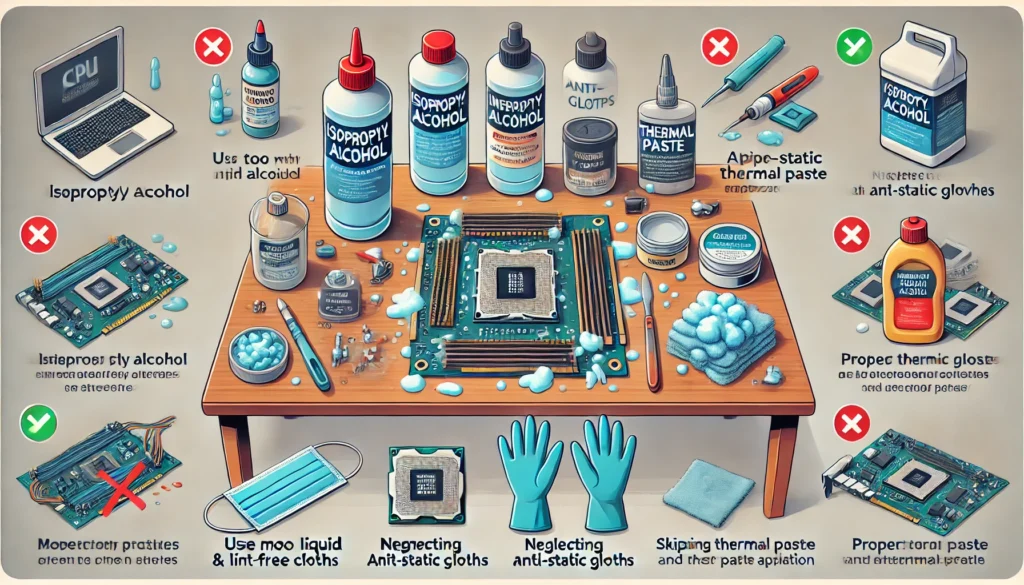
- Using Too Much Alcohol: Excess liquid increases drying time and residue risk.
- Skipping Anti-Static Precautions: Static discharge can irreparably damage your CPU.
- Neglecting Thermal Paste Application: Failing to reapply thermal paste can lead to overheating.
FAQs
Is 70% isopropyl alcohol safe for cleaning electronics?
Yes, it’s safe to clean electronics, including CPUs, as long as you allow them to dry completely before reassembly.
What is the best concentration of isopropyl alcohol for cleaning a CPU?
90% or higher is ideal, but 70% can be used effectively with proper precautions.
Can I use regular water to clean my CPU?
No, water can damage electronic components and leave mineral deposits. Always use isopropyl alcohol or a specialized electronics cleaner.
How often should I clean my CPU?
Clean your CPU whenever you replace thermal paste or notice overheating issues due to dust buildup.
What happens if I leave the thermal paste on my CPU?
Leaving old thermal paste on your CPU can reduce heat transfer efficiency, causing your processor to overheat and potentially shorten its lifespan.
Can I clean my CPU without removing it from the motherboard?
While it’s possible, it’s not recommended. Cleaning the CPU while it’s installed increases the risk of damaging nearby components.
Can I use household cleaning products on my CPU?
No, household cleaners contain chemicals that can corrode or damage sensitive electronic components.
What other tools can I use to clean my CPU?
In addition to isopropyl alcohol, you can use compressed air to remove dust and thermal paste cleaner to thoroughly remove the taste.
Conclusion
When higher concentrations aren’t available, using 70% isopropyl alcohol to clean a CPU is a practical and affordable solution. By following the steps and best practices outlined above, you can safely remove dirt, debris, and thermal paste from your CPU, ensuring it performs at its best. Additionally, understanding the benefits and limitations of 70% IPA helps you make informed decisions about your cleaning process.
Regular maintenance with the proper techniques ensures your CPU remains in excellent condition, prolonging its life and enhancing overall system performance. Remember to handle your components carefully, work in a static-free environment, and let the alcohol dry completely before powering on your system. With these tips in mind, you can keep your CPU running smoothly for years to come, ensuring your computer stays efficient and reliable.




