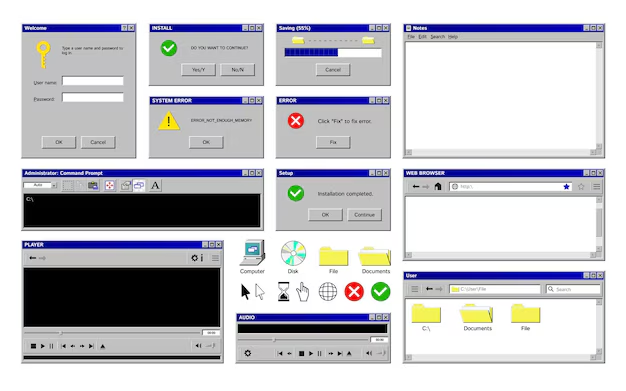Introduction
Ever found yourself with dozens of Chrome tabs open, only to notice your computer slowing down or its fan running at full speed? You might be wondering, can a lot chrome tabs heatup cpu? The short answer is yes. Let’s explore why this happens and what you can do to keep your computer running smoothly.
Why Your CPU Gets Hot
Your CPU (Central Processing Unit) is the brain of your computer. It processes data, runs applications, and manages multiple tasks. The harder it works, the more heat it generates. Several factors contribute to CPU overheating, including:
- Heavy Tasks: Gaming, video editing, or running complex software.
- Background Processes: Apps running silently in the background.
- Inefficient Software: Poorly optimized programs that overuse CPU resources.
- Web Browsing: Modern browsers, especially Chrome, are known for their high CPU usage.
How Chrome Tabs Affect Your CPU
Google Chrome is one of the most resource-intensive browsers. Opening multiple tabs increases the workload on your CPU. Here’s why:
- Multitasking: Each tab runs as a separate process, consuming CPU power.
- Media-Heavy Websites: Pages with videos, animations, and interactive elements demand more processing power.
- Extensions & Add-ons: Some Chrome extensions run background scripts, using up CPU cycles.
- High Memory Usage: Chrome is notorious for consuming large amounts of RAM, indirectly affecting CPU performance.
- Background Activity: Even when not actively in use, tabs continue processing tasks in the background.
Do Too Many Chrome Tabs Cause Overheating? Yes!
The more tabs you have open, the harder your CPU has to work. While this might not directly damage your CPU, prolonged overheating can shorten its lifespan. Factors that contribute to excessive heat include:
- Number of Open Tabs: More tabs equal more CPU usage.
- Content Type: Video-heavy and interactive sites increase processing demands.
- System Age & Specs: Older computers struggle more with high CPU loads.
- Cooling Efficiency: Poor ventilation and weak cooling systems worsen overheating.
Signs That Your CPU is Overheating
If your computer is struggling under Chrome’s load, you might notice:
- Loud Fan Noise: Your cooling fans work harder to dissipate heat.
- Sluggish Performance: A slow, unresponsive system.
- Random Crashes & Freezing: Overheating can cause instability.
- High CPU Temperatures: Use monitoring tools like HWMonitor to check temperature levels.
How to Reduce CPU Load While Using Chrome
Want to keep your CPU cool while browsing? Try these effective solutions:
- Close Unnecessary Tabs – Only keep essential tabs open.
- Use a Tab Manager Extension – Tools like OneTab or The Great Suspender reduce tab activity.
- Disable Unused Extensions – Some extensions drain CPU resources.
- Update Chrome Regularly – New updates optimize performance.
- Monitor CPU Usage – Check Task Manager (Windows) or Activity Monitor (Mac) to identify heavy CPU consumers.
- Improve Cooling System – Ensure proper airflow and use a cooling pad if needed.
- Use Chrome’s Task Manager – Press Shift + Esc in Chrome to see which tabs/extensions use the most CPU.
Quick FAQs
Does Chrome use a lot of CPU?
Yes, it is one of the most CPU-intensive browsers.
Can too many tabs damage my CPU?
Not directly, but excessive heat can shorten its lifespan.
How can I reduce Chrome’s CPU usage?
Close tabs, disable extensions, and use tab management tools.
Should I switch to another browser?
Some browsers like Firefox and Edge consume less CPU, but Chrome remains a popular choice due to its features and compatibility.
How do I check my CPU temperature?
Use tools like HWMonitor, Core Temp, or Open Hardware Monitor.
Conclusion
So, can a lot chrome tabs heatup cpu? Absolutely. By understanding how Chrome affects your CPU and applying the right optimization techniques, you can keep your system running smoothly and prevent overheating. Monitor your tab usage, optimize Chrome settings, and ensure your computer has proper cooling to extend its lifespan and performance.