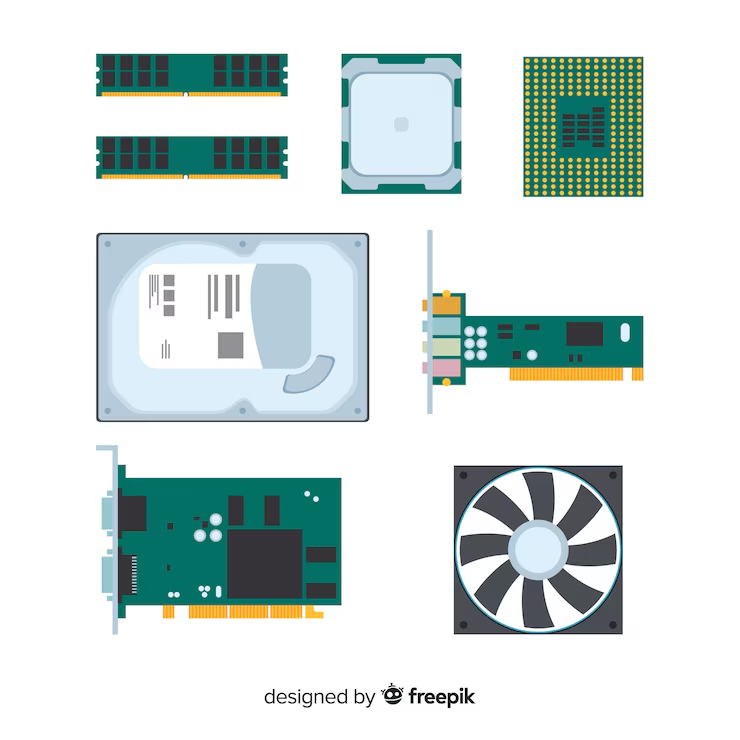Introduction
Monitoring your CPU fan speed is essential to maintaining your computer’s performance and preventing overheating. A properly functioning fan keeps your processor cool, ensuring system stability and longevity. But how to monitor CPU fan speed?
This guide will walk you through the best methods to monitor CPU fan speed, the tools required, and troubleshooting steps to resolve fan-related issues.
Why Monitoring CPU Fan Speed is Important
Understanding the significance of CPU fan speed monitoring can help you avoid system failures and improve performance. Key benefits include:
- Prevents Overheating – Ensures your CPU stays within safe temperature limits.
- Enhances Performance – A well-cooled processor runs efficiently, especially during heavy usage like gaming or multitasking.
- Extends Hardware Lifespan – Reduces thermal stress on internal components.
- Minimizes Noise Issues – Adjusting fan speed helps maintain a quieter PC environment.
- Detects Hardware Malfunctions Early – Helps identify and address cooling system issues before they cause damage.
Methods to Monitor CPU Fan Speed
There are multiple ways to check and manage your CPU fan speed, from built-in BIOS settings to third-party monitoring software.
1. Checking CPU Fan Speed in BIOS/UEFI
The BIOS (Basic Input/Output System) or UEFI (Unified Extensible Firmware Interface) provides direct access to system settings, including fan speed.
Steps:
- Restart your PC and enter BIOS/UEFI by pressing Del, F2, or F10 (varies by manufacturer).
- Navigate to Hardware Monitor, PC Health Status, or Fan Settings.
- Look for CPU Fan Speed (measured in RPM – Revolutions Per Minute).
- If the fan speed is too low or inactive, check if it is correctly connected and enabled.
2. Using Software to Monitor CPU Fan Speed
Several third-party applications provide real-time monitoring of CPU fan speed.
Popular Tools:
- SpeedFan – Allows real-time fan speed monitoring and manual adjustments.
- HWMonitor – Displays CPU temperature and fan speed with a simple interface.
- Open Hardware Monitor – Free tool that tracks fan speed, temperature, and voltage.
- HWiNFO – Offers detailed system monitoring, ideal for advanced users.
3. Monitoring CPU Fan Speed via Manufacturer Software
Motherboard manufacturers often provide their own software for monitoring and controlling fan speed.
Examples:
- MSI Afterburner – Ideal for MSI motherboards and graphics cards.
- ASUS AI Suite – Designed for ASUS motherboard users.
- Gigabyte EasyTune – Allows Gigabyte motherboard users to adjust fan settings.
- NZXT CAM – Provides a user-friendly interface for NZXT cooling solutions.
4. Checking CPU Fan Speed via Task Manager (Limited)
While Windows Task Manager does not display CPU fan speed directly, it can help monitor CPU performance.
Steps:
- Press Ctrl + Shift + Esc to open Task Manager.
- Navigate to the Performance tab.
- Observe CPU usage and temperature trends to detect overheating.
5. Using a Fan Controller
Hardware fan controllers allow manual control and monitoring of fan speed.
Advantages:
- Real-time RPM readings.
- Easy manual adjustments for optimal cooling.
How to Adjust CPU Fan Speed
If your fan is too fast or too slow, adjusting its speed can improve performance and reduce noise.
Adjusting Fan Speed in BIOS
- Enter BIOS/UEFI as described earlier.
- Navigate to Fan Settings or Smart Fan Control.
- Enable PWM Mode (Pulse Width Modulation) for automatic adjustments.
- Configure custom fan curves based on CPU temperature.
- Save and exit BIOS.
Adjusting Fan Speed with Software
- Open SpeedFan, MSI Afterburner, or other fan control software.
- Select the CPU fan and enable manual control.
- Adjust fan curves for optimized cooling.
- Save settings and monitor temperature changes.
Common CPU Fan Issues and Fixes
1. CPU Fan Not Spinning
- Check if the fan power cable is securely connected.
- Ensure the motherboard fan header is functional.
- Replace the fan if it is faulty.
2. CPU Fan Making Loud Noise
- Adjust fan speed settings in BIOS or software.
- Clean the fan to remove dust and debris.
- Replace with a quieter, high-quality fan model.
3. CPU Fan Running Too Slow
- Verify that power-saving settings are not limiting fan speed.
- Adjust fan speed curves in BIOS or software.
- Ensure fan blades are clean and free from obstructions.
FAQs
1. How do I check CPU fan speed without BIOS?
Use third-party software such as SpeedFan, HWMonitor, or Open Hardware Monitor.
2. What is a normal CPU fan speed?
Typical speeds range from 600-2500 RPM, depending on cooling requirements and workload.
3. Can I manually increase CPU fan speed?
Yes, through BIOS settings or software such as SpeedFan.
4. Why is my CPU fan running at full speed?
This may indicate high CPU temperature, dust buildup, or incorrect BIOS settings.
5. Should I keep my CPU fan running at max speed?
Running at full speed is not always necessary and can increase noise levels. Adjust settings to balance cooling and noise.
Conclusion
Monitoring CPU fan speed is vital for system stability and performance. Whether using BIOS, third-party software, or a fan controller, regularly checking fan speed ensures your computer remains cool and efficient.
If you notice issues, adjusting fan settings, cleaning dust buildup, or replacing the fan can help. By following this guide, you can confidently monitor, adjust, and troubleshoot CPU fan speed to keep your system running optimally.