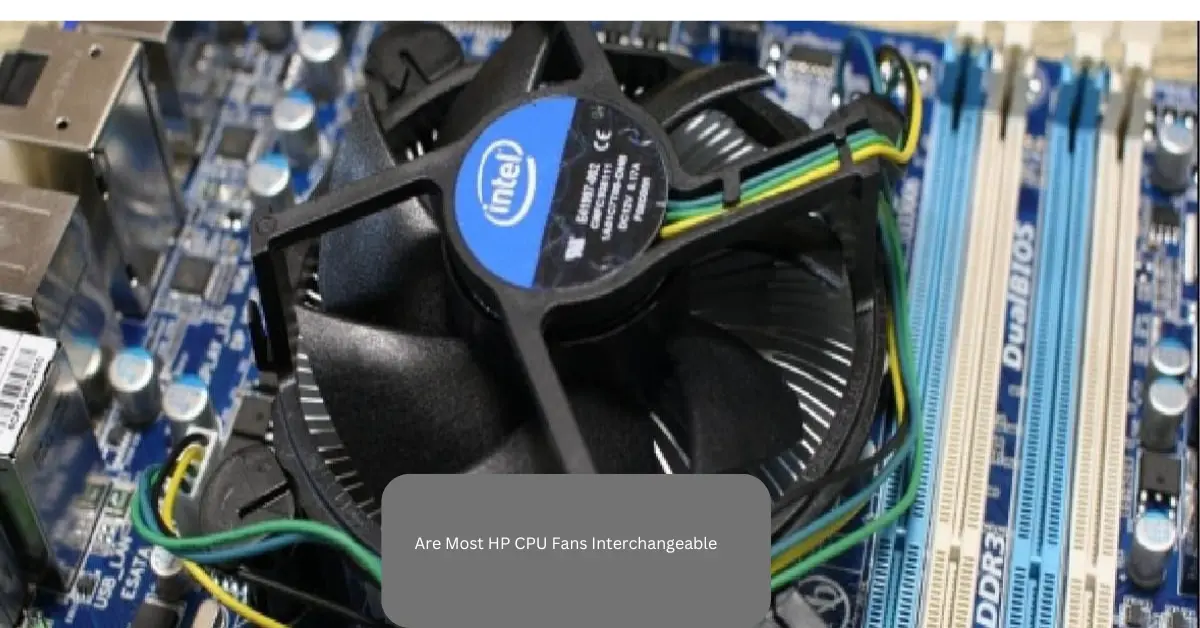Introduction
If you’re wondering, “How to see what CPU cooler I have?”, you’re not alone. Many PC users, including gamers, content creators, and professionals, often need to identify their CPU cooler for upgrades, maintenance, or troubleshooting.
Knowing your CPU cooler model helps with:
- Upgrades – Ensuring compatibility when changing components.
- Overheating issues – Verifying if your cooler can handle your CPU’s heat output.
- Maintenance – Proper cleaning and upkeep.
- Warranty & Support – Some manufacturers require cooler details for support or replacements.
This guide will walk you through simple and effective ways to check what CPU cooler you have.
Method 1: Visual Inspection
The easiest way to identify your CPU cooler is by opening your PC case and checking it directly.
Steps to Follow:
- Turn off your PC and unplug it from the power source.
- Remove the side panel of your PC case (typically secured with screws).
- Locate the CPU cooler on top of your processor.
- Look for any branding, model numbers, or unique features.
- Compare it with online images if the model number isn’t visible.
Tip:
- Air coolers usually have a large heatsink with a fan attached.
- Liquid coolers have tubes connected to a radiator.
Method 2: Using System Information Software
If you prefer a software-based method, several tools can provide details about your cooling system.
Recommended Software:
- CPU-Z – Displays CPU and cooling details.
- HWMonitor – Monitors temperatures and cooling performance.
- Speccy – Shows an overview of system components.
Steps to Check Using CPU-Z:
- Download and install CPU-Z.
- Open the application and go to the Cooling or Sensors tab.
- Look for cooling-related details, including fan speeds and temperatures.
Note: Software tools may not always display the exact model of your cooler, so a visual check might still be necessary.
Method 3: Checking Your Purchase History
If you built your PC or bought a prebuilt system, your order history might contain cooler details.
Where to Look:
- Online retailer accounts (Amazon, Newegg, eBay, etc.).
- PC builder website invoices.
- Prebuilt PC specifications sheet (If purchased from Dell, HP, etc.).
If you find your purchase details, you can quickly identify the exact model of your CPU cooler without opening your case.
Method 4: Checking Your BIOS
Some motherboard BIOS interfaces provide details about your cooling system.
How to Check in BIOS:
- Restart your PC and enter BIOS (Press F2, F10, or DEL during startup).
- Navigate to the Hardware Monitor or Cooling section.
- Look for fan speeds and cooler details.
Not all BIOS versions display cooler details, but it’s worth checking if other methods don’t work.
Method 5: Searching for Manufacturer Labels
Many coolers from brands like Cooler Master, Noctua, Corsair, and Deepcool have labels with model numbers.
How to Identify Through Labels:
- Look on the top or side of the cooler for branding.
- Search for model numbers.
- Cross-check with images on the manufacturer’s website.
Common CPU Cooler Types
Understanding your cooler type helps in choosing upgrades or replacements.
1. Air Coolers
- Features a heatsink and a fan.
- Popular Models: Cooler Master Hyper 212, Noctua NH-D15.
2. All-in-One (AIO) Liquid Coolers
- Uses a liquid cooling system with a radiator.
- Popular Models: Corsair H100i, NZXT Kraken X63.
3. Custom Liquid Cooling
- Includes a pump, reservoir, tubes, and radiator.
- Typically used by enthusiasts for extreme cooling.
Common Mistakes When Checking CPU Coolers
- Not turning off your PC before opening the case.
- Forgetting to check labels – Some coolers have hidden branding.
- Relying only on software – Software may not always detect the exact model.
- Ignoring prebuilt specs – If your PC is prebuilt, check official specifications online.
FAQs
1. How do I check my CPU cooler without opening my PC?
You can check your purchase history, BIOS settings, or use software like CPU-Z, but a physical check is the most reliable method.
2. Can I replace my CPU cooler with any model?
No, you must ensure socket compatibility and check if the cooler fits inside your PC case.
3. How do I know if I have a liquid or air cooler?
- Liquid coolers have tubes leading to a radiator.
- Air coolers have a fan attached to a heatsink.
4. Will software like HWMonitor show my CPU cooler model?
HWMonitor can display cooling performance and fan speeds, but it may not always show the exact cooler model.
5. What should I do if my CPU cooler is overheating?
- Check for dust buildup and clean the cooler.
- Reapply thermal paste for better heat transfer.
- Consider upgrading to a more efficient cooler.
Conclusion
Identifying your CPU cooler is essential for upgrades, maintenance, and performance monitoring. Whether through visual inspection, software tools, BIOS settings, or purchase history, determining your CPU cooler is simple and beneficial.
By following this guide, you can confidently identify your cooler and make informed decisions about cleaning, upgrading, or replacing it. If you’re considering an upgrade, ensure compatibility and choose a high-performance cooler to keep your system running smoothly.