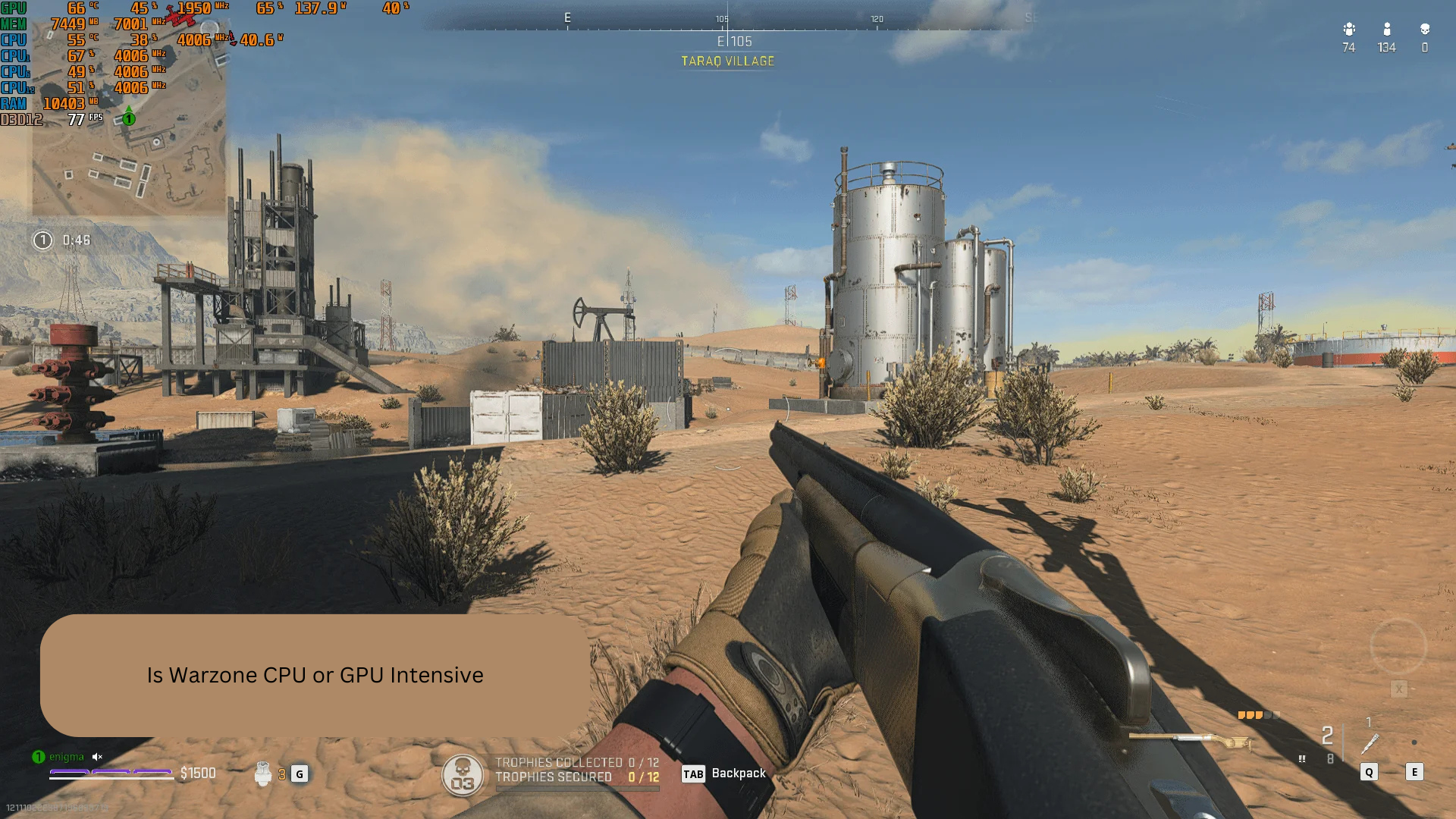Introduction
Overclocking your CPU can boost performance, making your system faster and more efficient. If you own a Gigabyte B650 UD AC motherboard, you can optimize your processor’s speed by tweaking the BIOS settings. However, overclocking requires careful adjustments to maintain system stability and prevent overheating. In this guide, we’ll cover how to overclock CPU in Gigabyte B650 UD AC BIOS, the benefits, risks, and troubleshooting tips to ensure a smooth experience.
What is Overclocking and How Does It Work?
Overclocking means increasing the CPU’s clock speed beyond its factory settings to improve performance. The Gigabyte B650 UD AC BIOS allows fine-tuning of CPU frequency, voltage, and cooling configurations. When done correctly, overclocking can provide a significant boost in computing power for gaming, video editing, and other intensive tasks.
Why Overclock Your CPU on a Gigabyte B650 UD AC?
Overclocking your Gigabyte B650 UD AC motherboard has several advantages:
- Enhanced Performance – Your CPU runs faster, improving responsiveness.
- Better Gaming Experience – Increased frame rates and reduced lag.
- Faster Rendering & Processing – Ideal for video editing, 3D modeling, and other demanding applications.
- Cost-Effective Upgrade – Boost performance without buying new hardware.
Pre-Overclocking Preparations
Before overclocking your CPU in Gigabyte B650 UD AC BIOS, follow these steps:
- Ensure Proper Cooling – Overclocking generates extra heat. Install a high-quality air or liquid cooler to prevent overheating.
- Update BIOS – Check for the latest firmware on Gigabyte’s official website and update your BIOS if needed.
- Monitor CPU Temperature – Use software like HWMonitor or Ryzen Master to keep an eye on temperatures.
- Use a Stable Power Supply – A reliable PSU ensures stable voltage and prevents system crashes.
Steps to Overclock CPU in Gigabyte B650 UD AC BIOS
Follow these steps carefully to safely overclock your CPU:
Step 1: Enter BIOS
- Restart your PC and press Delete or F2 to enter BIOS.
- Navigate to the Tweaker tab where overclocking settings are located.
Step 2: Adjust CPU Clock Speed
- Locate CPU Frequency Multiplier and increase it gradually (e.g., from 3.5GHz to 3.8GHz).
- Apply changes and monitor stability.
Step 3: Modify CPU Voltage
- Increase CPU Core Voltage (Vcore) slightly (e.g., from 1.2V to 1.25V).
- Higher voltage stabilizes the CPU but generates more heat.
- Keep voltage changes minimal to prevent overheating.
Step 4: Enable XMP for RAM Optimization
- In BIOS, find Extreme Memory Profile (XMP) under memory settings.
- Select Profile 1 to optimize RAM speed automatically.
Step 5: Save and Exit BIOS
- Press F10 to save changes and reboot.
- Run stress tests to ensure stability.
Risks and Precautions of Overclocking
Overclocking can push your CPU beyond its limits. Here are the potential risks and how to mitigate them:
- Overheating – Always monitor CPU temperature using HWMonitor.
- System Instability – If your PC crashes, reduce the clock speed.
- Reduced CPU Lifespan – Increased voltage may degrade components over time.
- Voided Warranty – Some manufacturers do not cover overclocked CPUs.
How to Reset BIOS if Overclocking Fails
If your system becomes unstable or fails to boot:
- Clear CMOS – Remove the motherboard battery for 10 seconds and reinstall it.
- Boot into Safe Mode – Access BIOS and reset all settings to default.
- Reduce Overclock Settings – Lower clock speed and voltage for better stability.
Best Cooling Solutions for Overclocking
To maintain performance, consider these cooling options:
- Air Coolers – Noctua NH-D15, Cooler Master Hyper 212.
- Liquid Cooling – Corsair H100i, NZXT Kraken X63.
- Thermal Paste – Apply Arctic MX-4 or Noctua NT-H1 for better heat dissipation.
Performance Testing After Overclocking
Once you overclock your CPU in Gigabyte B650 UD AC BIOS, run stress tests:
- Cinebench R23 – Tests CPU performance under load.
- Prime95 – Checks stability by running intensive calculations.
- AIDA64 – Monitors temperature and stability.
FAQs About Overclocking Gigabyte B650 UD AC
1. Is it safe to overclock a CPU on Gigabyte B650 UD AC?
Yes, if done carefully with proper cooling and voltage adjustments.
2. What happens if my system crashes after overclocking?
Reset BIOS settings by clearing CMOS or using Safe Mode.
3. Will overclocking void my CPU’s warranty?
It depends on the manufacturer. Some warranties become void if the CPU is overclocked.
4. What temperatures are safe for an overclocked CPU?
Ideally, keep temperatures below 80°C under full load.
5. How do I know if my overclock is stable?
Run stress tests like Prime95 or Cinebench R23 for at least an hour.
Conclusion
Overclocking your CPU in Gigabyte B650 UD AC BIOS can significantly improve system performance, making your PC faster for gaming and productivity. However, it requires proper cooling, voltage control, and monitoring. Follow the steps carefully, test for stability, and always prioritize system safety to get the best results from your overclocked setup.