If you’re building or upgrading a PC, you might wonder, “Can I use higher frequency RAM than CPU?” The short answer is yes, but there are limitations and considerations. RAM and CPU frequencies affect how smoothly your system runs, so understanding their relationship is essential for optimal performance. Let’s explore how these components work together and what happens when their frequencies differ.
Yes, you can use higher frequency RAM than your CPU supports, but it will downclock to match the CPU’s limit. This ensures compatibility, but the RAM won’t run at its full speed unless your system allows overclocking.
Understanding RAM and CPU Frequencies
What Is RAM Frequency?
RAM frequency, measured in megahertz (MHz), indicates how fast your RAM can transfer data. Higher frequency RAM can move more data in less time, which benefits tasks like gaming and multitasking. For example, RAM with a frequency of 3200 MHz is faster than RAM operating at 2400 MHz.
What Is CPU Frequency?
CPU frequency, also known as clock speed, is measured in gigahertz (GHz). It represents how many cycles the CPU can complete in a second. While the CPU primarily determines processing power, its memory controller sets limits on the RAM frequencies it supports.
How Do RAM and CPU Frequencies Interact?
The CPU and RAM communicate through the motherboard’s memory bus. This connection ensures data flows efficiently, but it’s limited by the lowest frequency among the CPU, RAM, and motherboard.
Compatibility Between RAM and CPU
The Role of Motherboards

The motherboard acts as the bridge between the CPU and RAM. It has its list of supported RAM frequencies, often detailed in the user manual or specifications. Even if your CPU supports higher frequencies, your motherboard must also support them.
Memory Controllers
Modern CPUs come with integrated memory controllers (IMCs). These controllers define the maximum RAM frequency the CPU can natively support. For example, a CPU might support DDR4 RAM up to 2933 MHz. If you install higher frequency RAM, the system might automatically downclock it to match the CPU’s limits.
XMP Profiles
Extreme Memory Profiles (XMP) allow you to enable higher RAM frequencies with a single setting in your BIOS. This feature is helpful for users who want to utilize their RAM’s full potential, provided their CPU and motherboard support it.
Can I Use Higher Frequency RAM Than CPU?
Yes, But Here’s What Happens
You can install RAM with a frequency higher than your CPU’s supported limit. However, the system will adjust the RAM to a frequency the CPU can handle, unless you manually overclock it.
The Motherboard’s Role
Some motherboards allow users to enable XMP settings, which can help achieve the RAM’s advertised frequency. If your CPU doesn’t fully support that frequency, the RAM will still operate at the highest possible speed allowed by the CPU.
Benefits of Doing So
Even if the RAM downclocks, having higher frequency RAM can improve system stability and allow for future upgrades where the CPU can utilize the RAM’s full potential.
Benefits of Higher Frequency RAM
Future-Proofing
Investing in high-frequency RAM can future-proof your system. Even if your current CPU doesn’t support its maximum speed, you might upgrade to a CPU that does.
Enhanced Performance
Higher frequency RAM improves performance in tasks that require rapid data access, such as gaming, video editing, and 3D rendering. In certain scenarios, it can reduce latency and boost overall responsiveness.
Multitasking
Systems with higher-frequency RAM handle multiple applications more efficiently, especially when running resource-intensive programs simultaneously.
Potential Issues
Inefficient Downclocking
If your CPU cannot handle the RAM’s frequency, the system will downclock the RAM. This means you’re not fully utilizing its potential, which could feel like a wasted investment.
Stability Concerns
Mismatched frequencies or improper overclocking can cause system instability. Symptoms include crashes, freezes, or failure to boot.
Overclocking Risks
Overclocking RAM to exceed the CPU’s specifications can increase heat and wear on components. It requires careful adjustments and monitoring to ensure system stability.
Cost vs. Benefit
Higher frequency RAM often comes with a higher price tag. Ensure the performance boost aligns with your budget and computing needs.
How to Check Compatibility
Tools and Resources
Use tools like CPU-Z or the manufacturer’s website to check your CPU’s supported RAM frequencies. Similarly, consult your motherboard’s documentation for its RAM compatibility.
BIOS/UEFI Settings
Your system BIOS or UEFI provides detailed information about current RAM settings. Here, you can enable XMP profiles or adjust RAM frequencies manually.
Benchmark Testing
After installing new RAM, use benchmarking software to test system performance. This ensures your system operates optimally within its compatibility limits.
Best Practices for Pairing RAM and CPU
- Choose RAM Within the Supported Range
- Match RAM frequency to the CPU’s specifications for guaranteed stability.
- Enable XMP Profiles
- Use XMP to achieve optimal RAM performance without manual overclocking.
- Consider Future Upgrades
- If planning to upgrade your CPU later, higher-frequency RAM might be a good investment.
- Monitor System Performance
- Use monitoring tools to check stability and ensure all components are operating within safe limits.
- Balance Performance and Cost
- Invest in RAM that fits your budget without sacrificing essential features.
Advanced Topics
Impact of Latency
While frequency is important, latency (measured in CL numbers) also plays a role. Lower latency RAM can sometimes outperform higher frequency RAM in specific tasks.
Dual Channel vs. Single Channel
For best performance, use RAM in dual-channel configurations. This doubles the data bandwidth and reduces bottlenecks.
Overclocking Tips
- Gradually increase RAM frequency in small increments.
- Test system stability after each change.
- Monitor temperatures to avoid overheating.
Conclusion
So, can you use higher frequency RAM than CPU? Absolutely, but there are caveats. While the system can downclock the RAM to match the CPU’s supported frequency, you may not fully utilize the RAM’s potential unless overclocking. By understanding compatibility, you can make informed decisions and avoid stability issues. Always balance performance, cost, and future upgrade plans when choosing RAM for your CPU.
FAQs
1. What happens if I use higher frequency RAM than my CPU supports?
The RAM will downclock to match the CPU’s supported frequency, ensuring compatibility.
2. Can I overclock my CPU to match the RAM frequency?
Yes, but overclocking requires a compatible motherboard, sufficient cooling, and careful adjustments to avoid system instability.
3. Is higher frequency RAM worth it?
For demanding tasks or future-proofing, higher-frequency RAM can offer better performance. However, it’s essential to ensure compatibility with your CPU and motherboard.
4. How can I check if my CPU supports high-frequency RAM?
Use tools like CPU-Z or consult your CPU’s specifications on the manufacturer’s website.
5. Does higher frequency RAM always improve performance?
While it can enhance specific tasks, overall performance depends on the CPU’s ability to utilize the extra speed.
6. Can mismatched RAM frequencies harm my system?
No, but it can lead to inefficiencies and potential instability if not configured properly.

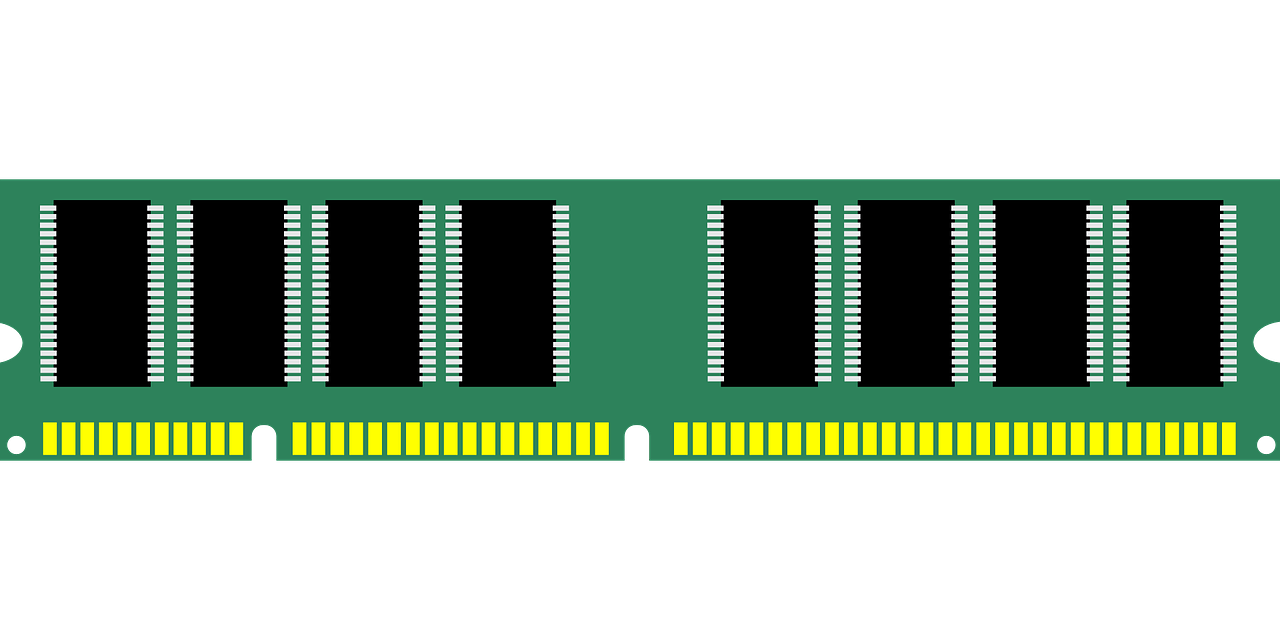



One thought on “Can I Use Higher Frequency RAM Than CPU? Complete Guide”